You will find a little welcome pack at Wolf Cottage.
PLEASE ENJOY!
Hairdryer + Iron and Ironing Board:
Please find the Hairdryer in the bottom draw under the TV in the master bedroom on the 1st floor.
The Iron and Board can be found under the bed in the master bedroom on the 1st floor.


Ground Floor Coat hooks:
Please find coat hangers on the ground floor on the back of the downstairs toilet door and also on the back of the Utility door.

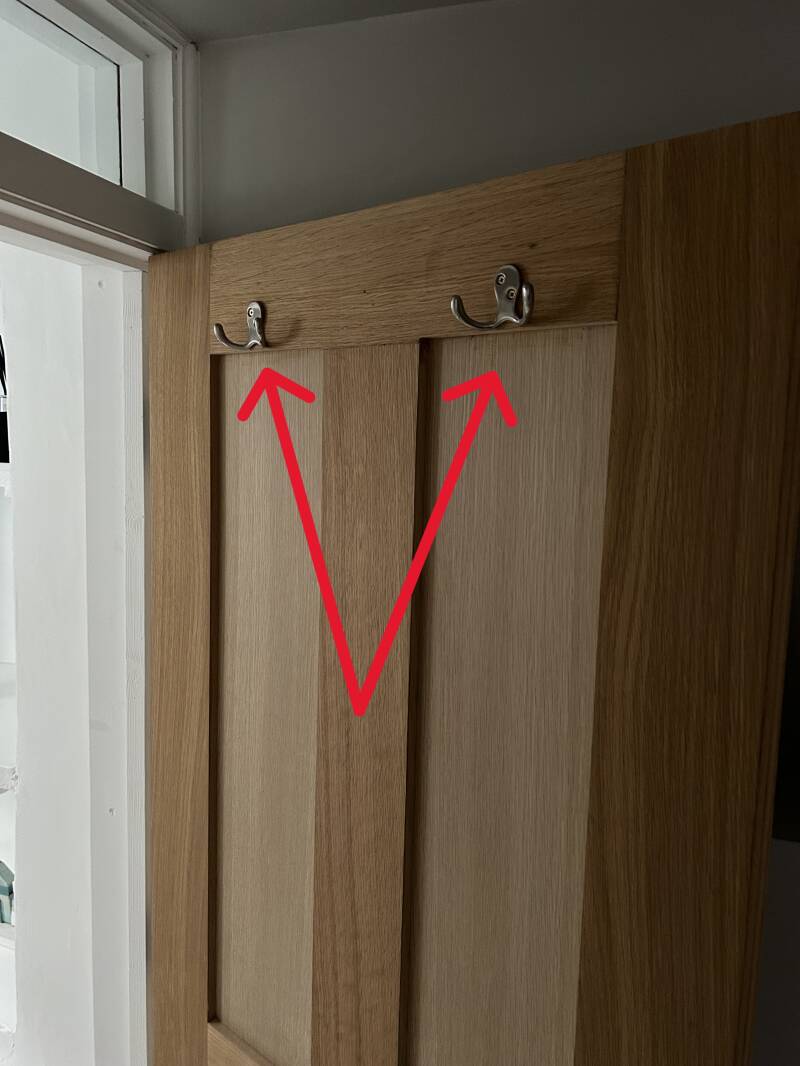
Bins - What to put in which bin:



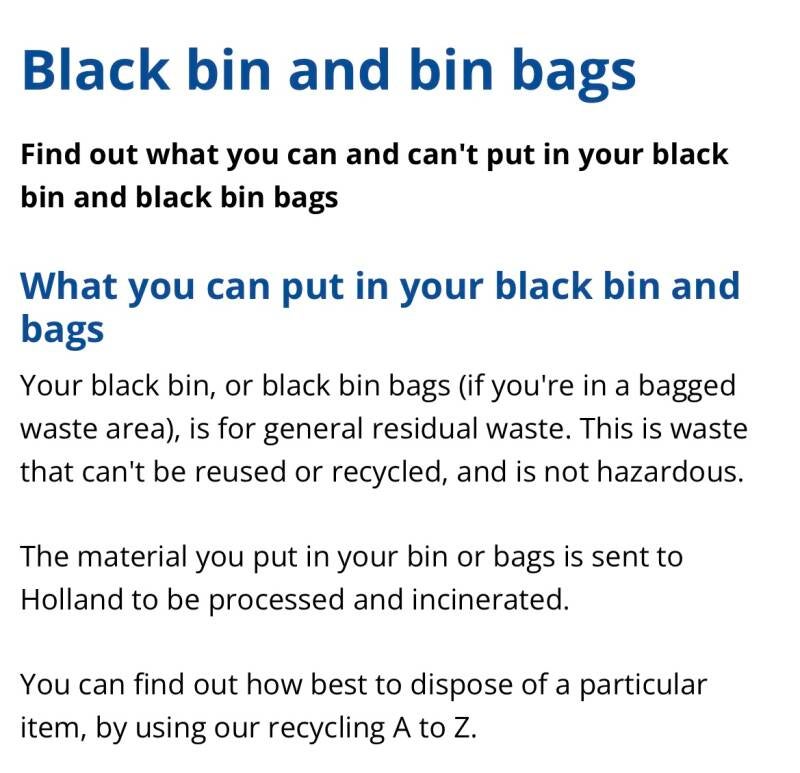
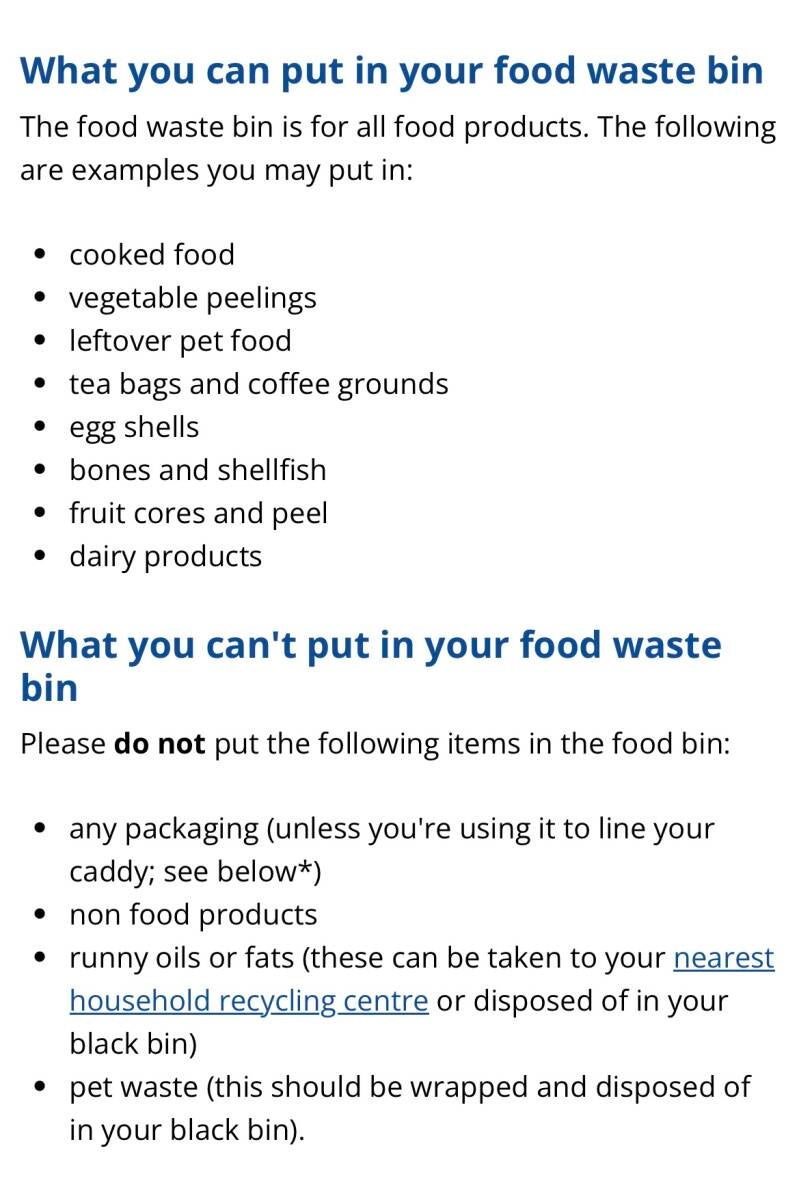
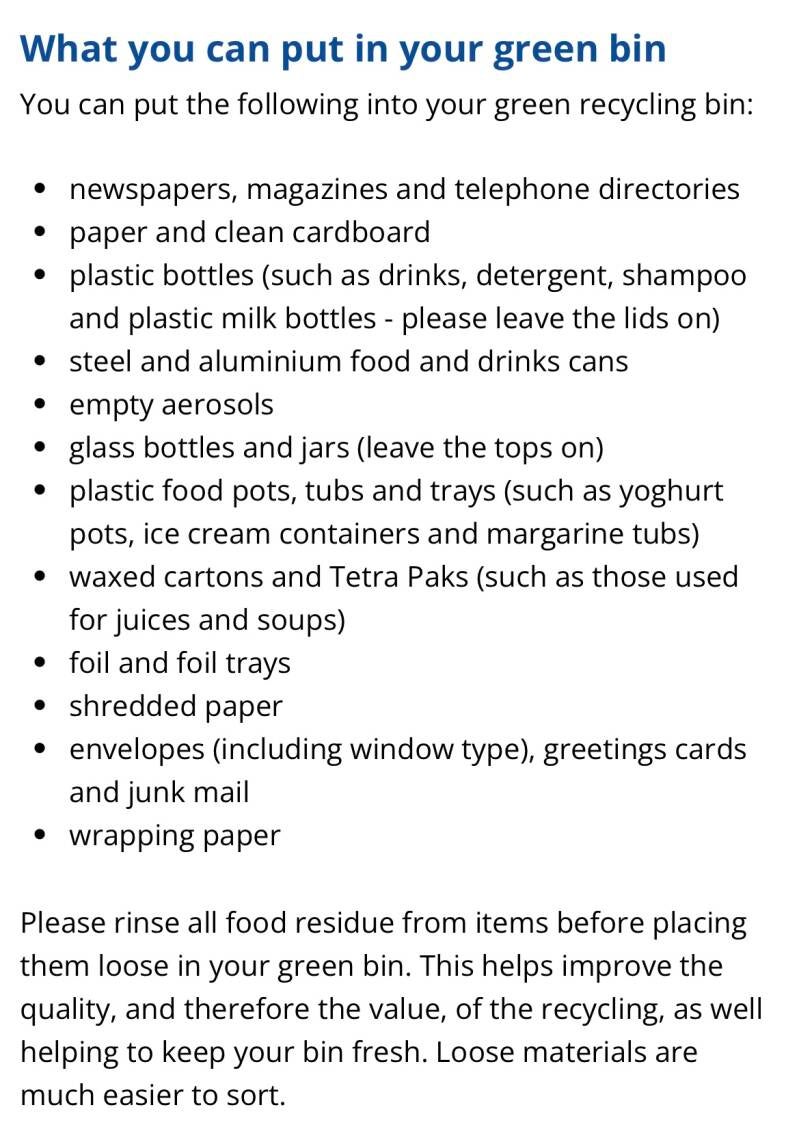
Black = General household nonrecyclable waste,
Green = Dry recycling rubbish
Grey = Food waste only
Grey Bins:
Small Grey Bin - use one of the disposable green bags in the Utility to put just food waste in.
No containers - just waste food.
If you fill the small grey bin - put the green bag with the food into the larger Grey bin.
See above for more details on what to put in each bin.
Nespresso Pixie Coffee Machine - Load PODs:





To load a pod - you have to lift the chrome bar up to vertical and a pod shaped gap appears on the top.
Place a pod into the gap and then close the chrome bar back down.
To empty the pods - lift the chrome bar back up, when not in use, and pull the black coffee cup stand away from the machine as shown in the last picture above.
Coffee Machine - Fill with water:


To fill the water tank:
Open the black lid, this will release the tank from the side of the machine as shown - NB. little hooks hold it to the side unless the lid is open.
Fill the tank with cold water from the tap.
Attach back to the side of the machine - again you need to keep the lid open to hook it back on.
When in place - close the black lid to secure it in position.
Press either of the buttons on the top.
They will both flash to start and then after a few seconds will go to a solid green light.
Once the green light is not flashing - it is ready to use.
Put your desired pod into the top by pulling up the chrome bar. Then close the bar back down.
Put your cup on the base under the spout.
Press either the Espresso or Small Cup of coffee button on the top. (Lit up in green)
CAUTION - HOT Water will start to come through mixed with the coffee pod.
Enjoy
Washing Machine:
NB. Washing machine tablets can be found in the cupboard next to the washing machine.



Hotpoint Washing machine:
Load all the clothes into the drum and put the washing tablet straight into the drum along with your clothes. NB - please don't put the tablet into the top draw!
Close the drum door.
Switching on the machine - Press the power button found at the bottom right of the circular dial (The button can be found below the duvet cycle).
Move to desired washing program.
Each program has different times. As you move the dial round it will show how long the cycles are. Chose your desired cycle.
NB. We have tended to use the cotton wash for all our washes. It takes a while but gives a great wash.
Press the 'Play' button and let it complete the full cycle. (Found below the Extra Touch button).
The display will show 'End' once the cycle has fully completed and then the LED screen will go blank.
Tumble Dryer:


Hotpoint Tumble Dryer:
Load the drum with the wet clothes.
Switch the Dryer on pressing the power button as shown on the picture.
Choose the desired program - as you move the dial round the drying times will be shown on the LED screen.
We have only used the Rapid 30 which dries the clothes for 30 mins.
Press the Play button when you haven got the cycle required. (Found below the 'Power button).
If they are still a bit wet we have just started the cycle again for 30mins. (Repeat steps above - if there are any issues, switch the machine off and then on to start over).
You can open the drum at any time during the cycle and it will automatically stop.
Kitchen TV and Remote:
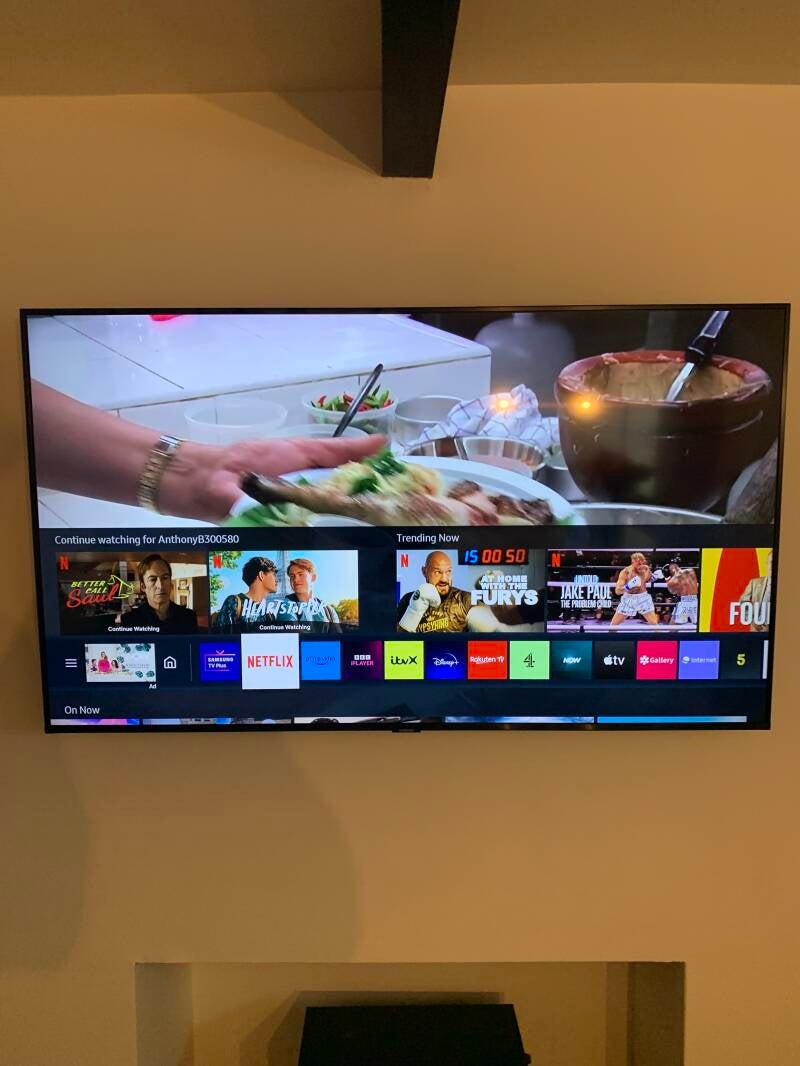

Kitchen TV and Remote:
Switch the TV on using the remote - red power button at the top.
Then to get to the Smart App option as shown - press the 'Home' button.
I have pointed out the 'Home' button on the picture.
Then choose from any of the Smart apps such as BBC Iplayer, Netflix, Youtube....
Please NB - we don't have any domestic channels just the Smart Apps.
Master Bedroom TV and Remote:

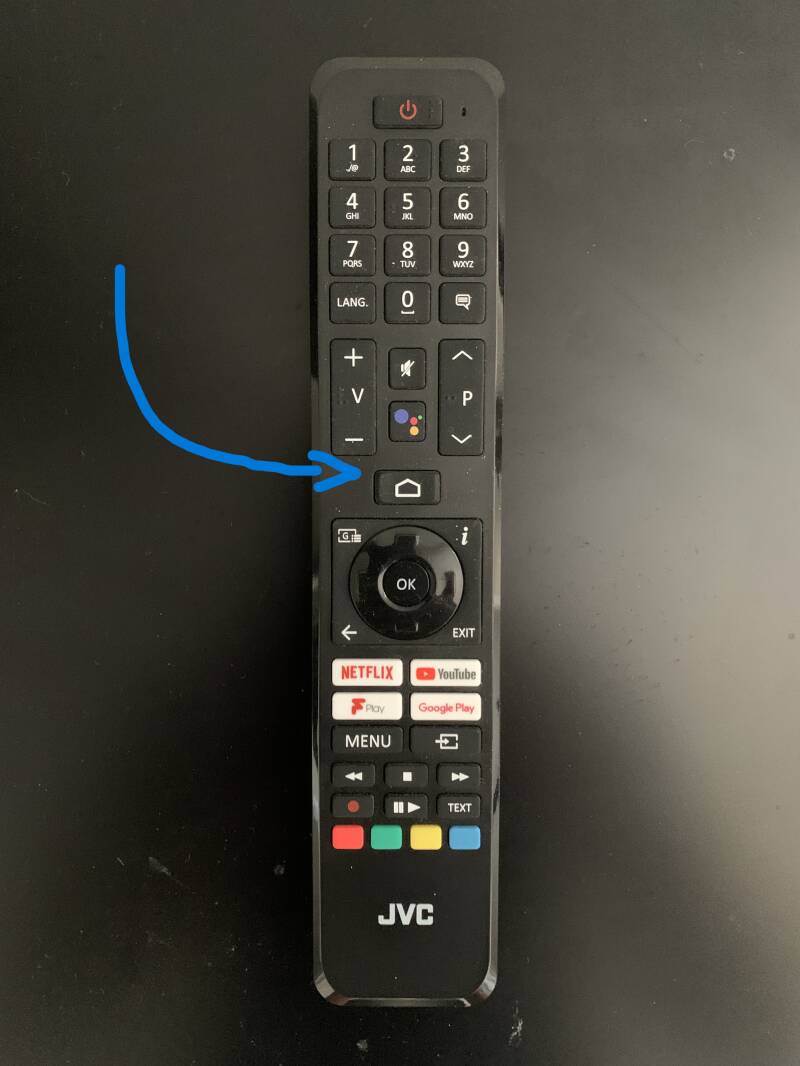
Master Bedroom TV and Remote:
Switch the TV on using the remote - red power button at the top.
Then to get to the Smart App option as shown - press the 'Home' button.
I have pointed out the 'Home' button on the picture.
Then choose from any of the Smart apps such as BBC Iplayer, Netflix, Youtube....
Please NB - we don't have any domestic channels just the Smart Apps.
Top Twin Bedroom TV and Remote:


Top Twin Bedroom TV and Remote:
Switch the TV on using the remote - red power button at the top.
NB - you may see the screen as shown in the picture. Please just follow the below steps...
Then to get to the Smart App option - press the 'Home' button.
I have pointed out the 'Home' button on the picture.
Then choose from any of the Smart apps such as BBC Iplayer, Netflix, Youtube....
Please NB - we don't have any domestic channels just the Smart Apps.
Kitchen - Dishwasher
NB - The dishwasher tabs, salt and rinse aid can be found in the cupboard under the sink next to the Dishwasher in the kitchen.



Kitchen - Dishwasher:
Open the door and load the dishwasher.
Put the dishwasher tablet into the little grey compartment and close.
Switch the Dishwasher on using the power button as shown on the picture.
The LED display will then light up as shown.
Choose your program by pressing the 'P' button as shown.
This will change the length of time the program will run.
For dishes that are not that dirty you can choose Program 5 that is just a quick 30 min cycle.
The machine will beep at the end.
Kitchen - OVEN and Induction Electric Hob
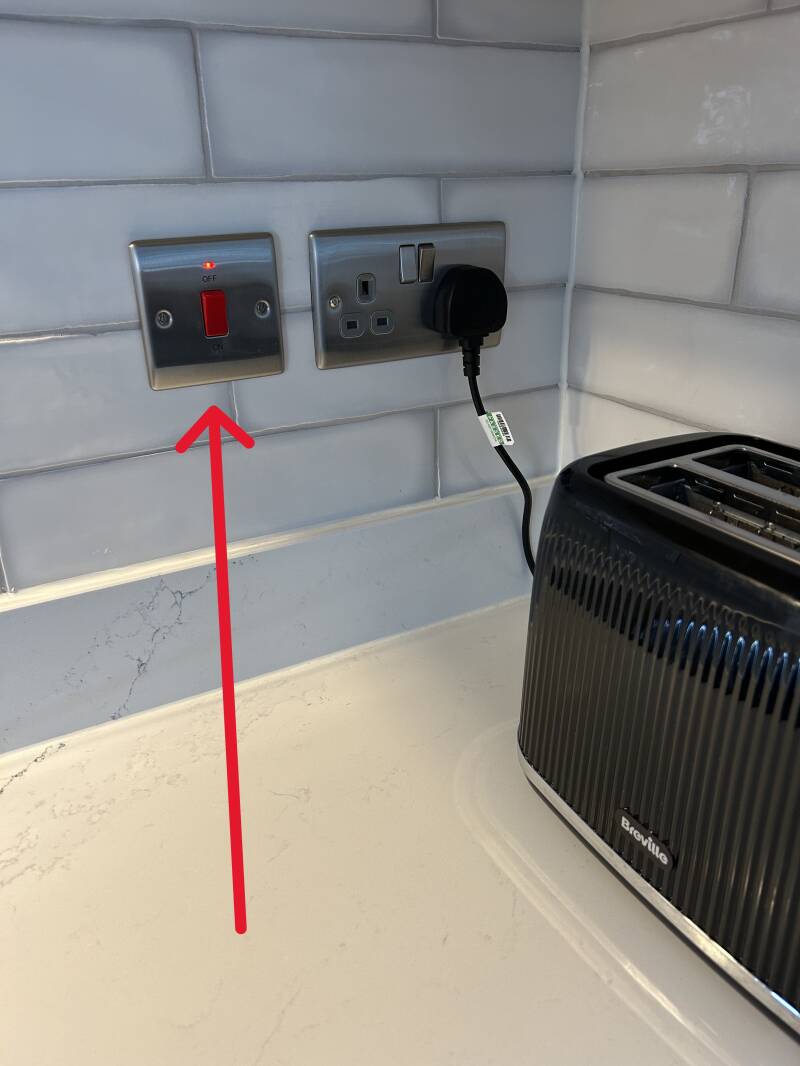
OVEN:
Please ensure the red light is on when you want to use the oven. Then simply turn the heat to the desired level and switch the oven to which ever function you require.
NB - Oven and Hob instruction are found in the drawer next to the oven - under the cutlery drawer.
Kitchen - Induction Electric Hob:
Press lightly on the power button to switch it on, as shown in the picture below. Red Arrow.
Then operate the heat for each ring by pressing with your finger on the desired level of heat. (Nb. Hotter = Higher number).
IMPORTANT - The hob will only get hot if there is an Induction pan sat on the heat ring.
The hobs are ready to use when there are '0's shown next to the numbers. As shown in the picture with the blue arrow.
If an 'L' appears next to the numbers - the lock is on and the hobs WILL NOT work. This needs to be switched off. See below for details.
Once you take the pan off the ring it will stop automatically.
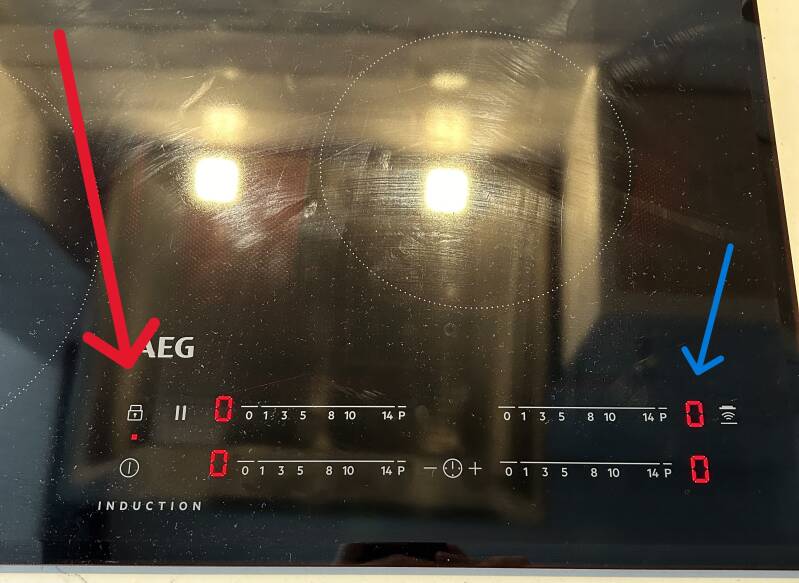
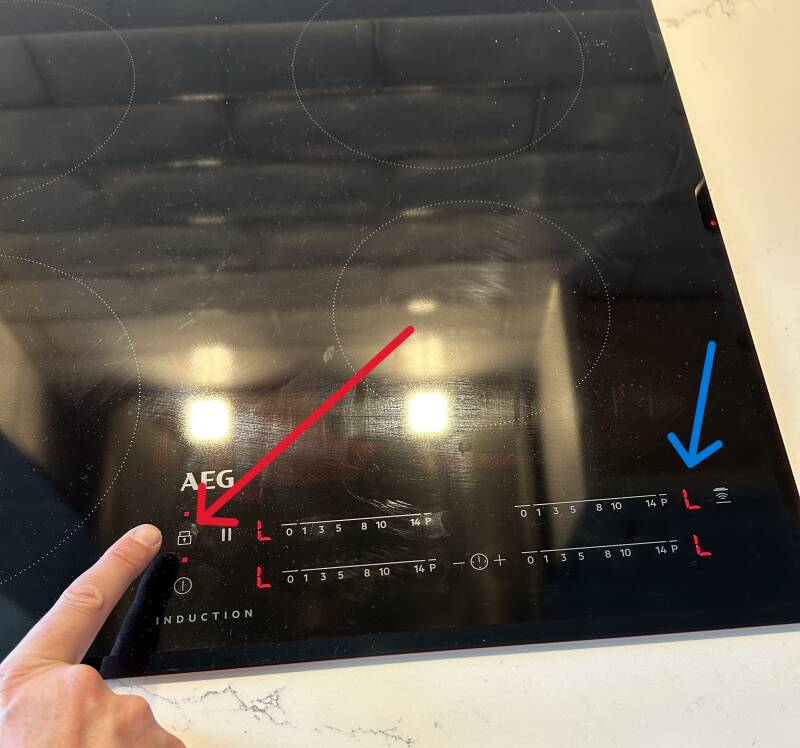
Safety lock is on when an 'L' appears next to the numbers. Shown by the blue arrow above.
When you switch on the hob, occasionally the lock is on. You will know this because there is an 'L' next to each set of numbers and a little red light next to the Lock sign as shown above the power button above.
You need to hold your finger lightly on the lock button immediately after powering it on and hold until the 'L's disappear. You will then be able to set your desired heat level on each ring.
The 'L' will become a '0'
Kitchen - Extractor Fan and light

Kitchen - Extractor Fan and light:
Switch the extractor fan on by pressing the power button on the very left.
Then choose the desired strength by pressing the little fans, we use the 3rd setting as shown on the picture.
Switch off after use by pressing the power button again.
You can also just switch on the hood light (light press on the lightbulb as shown on the very right of the panel), this is nice if you don't want the full kitchen lights on in the evening.
Taps - Cold water positions for ground floor taps:


Kitchen tap, as above - pull the lever towards you for cold. Move lever to the right to switch the water on.


Utility tap, as above - push the lever away from you for cold. Move lever to the right to switch the water on.


Utility tap for the concrete sink, as above - push the lever towards the sink for cold. Move lever to the right to switch the water on.
Microwave:


Microwave:
Leave the power button on High as shown above.
Then move the timer button to the desired cooking length in minutes. The picture shows a 2 min cooking period. The microwave will ping when the timer is up.
Underfloor heating: - Please DO NOT touch these screens (Found in the Utility and Kitchen)

Please DO NOT touch these screens.
The central heating is pre set to come on in the morning and then in the afternoon/evening.
If you need more heat - please switch on the electric fire as shown below.
See the 'Central Heating' page for more details.
Electric Heater:
This heats the kitchen/dining room very quickly.
The power switch is on the right hand side.


Bath and Shutters:



When having a bath - you can open the window by pulling open the right hand shutter as shown and then opening up the window.
The shutters can be opened up to let light in or closed for privacy as shown in the above pictures.
Bath Tap:
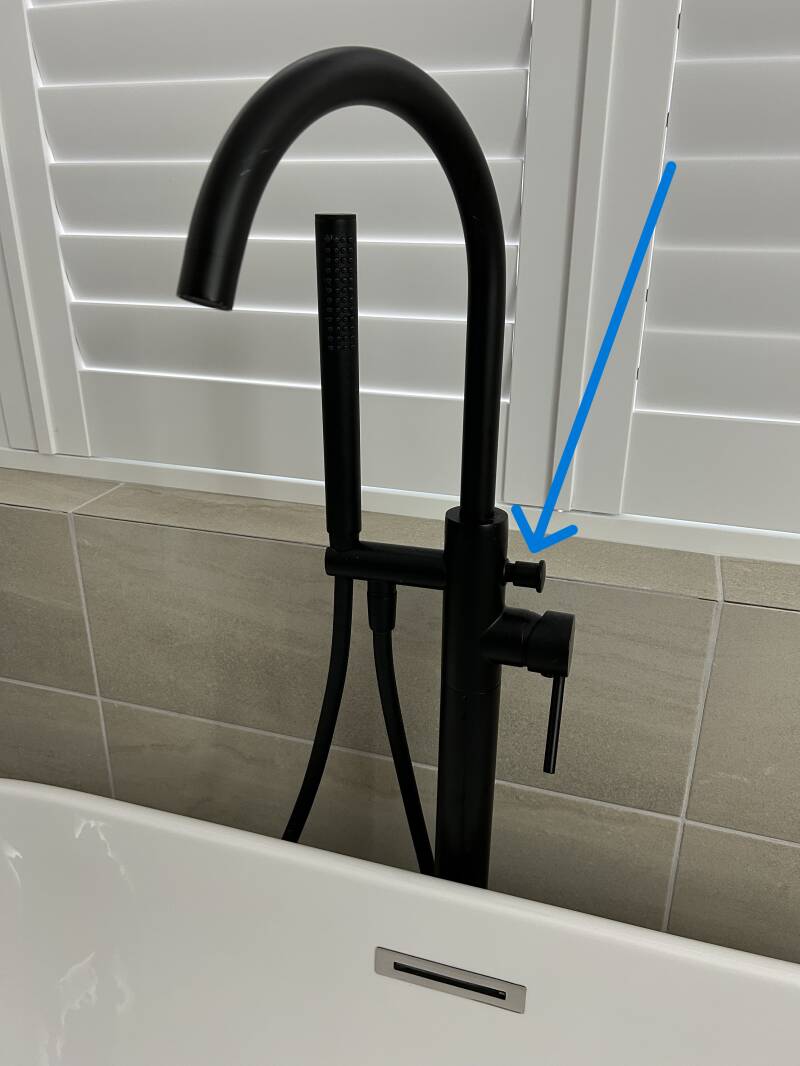
The arrow points to the button that has to be pulled away from the tap, when the water is flowing, in order to use the shower head.
The button will stay open when the water is flowing from the shower head and pop back in when the water is switched off.
Create Your Own Website With Webador